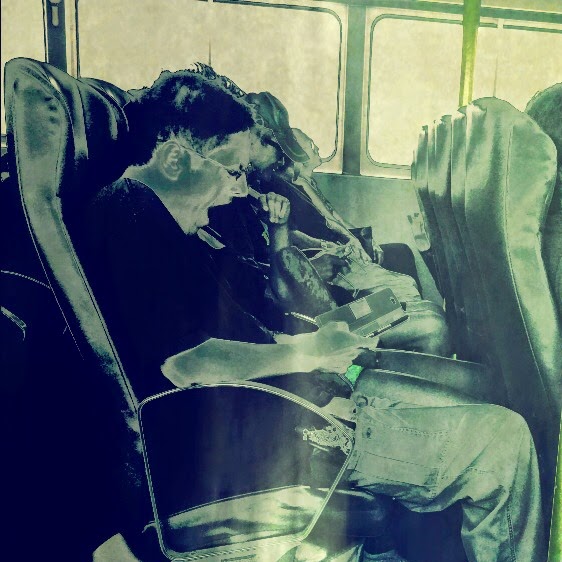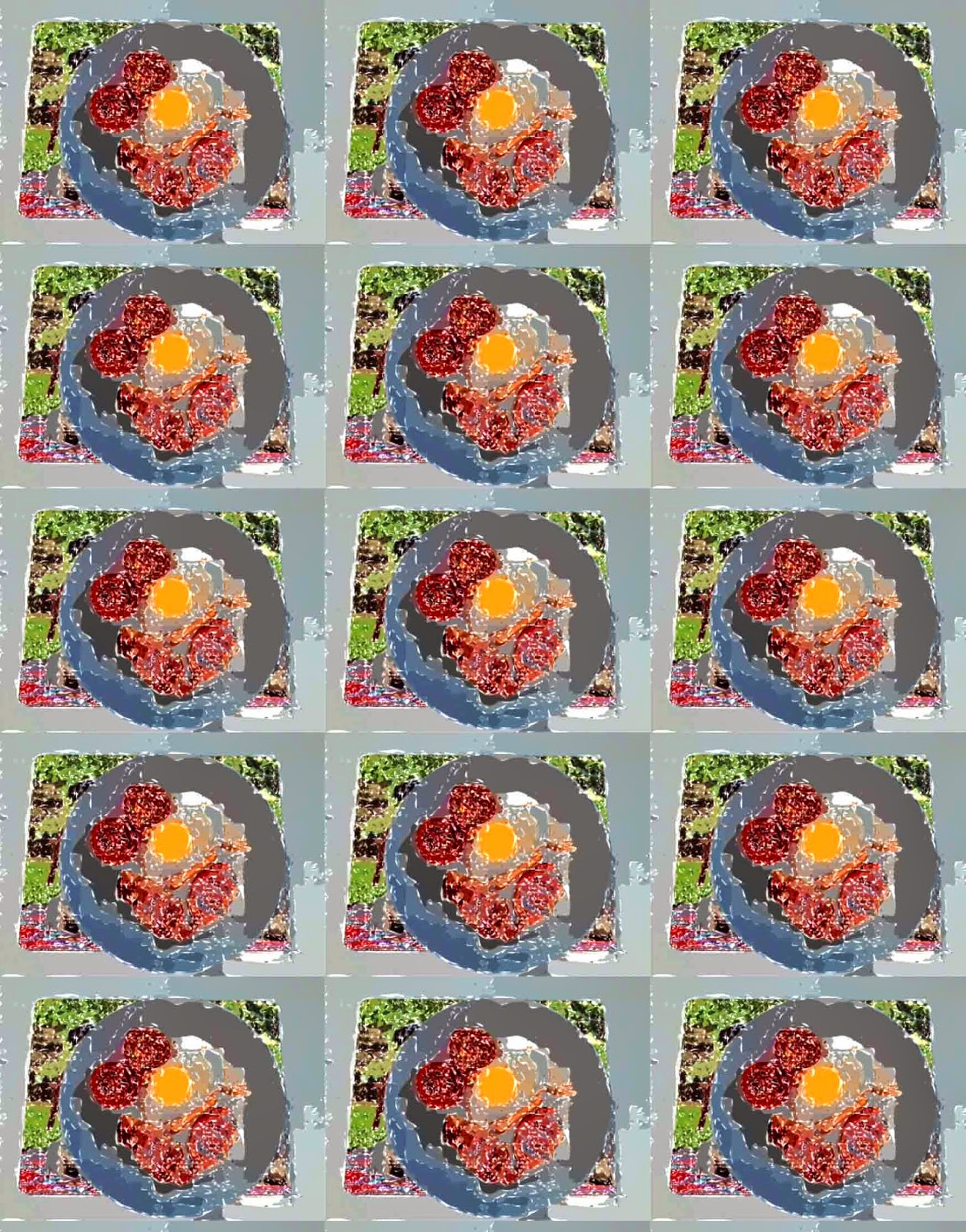At last I have my iPhone 6! So here is my first manipulated picture from it. Hong Kong does Christmas in a big way. I hope to get some good pictures over the next couple of days but in the meantime I took some closeup pictures of the Christmas trees in the the shopping mall close to me and manipulated them using the iColorama app only:
Thursday, 18 December 2014
Friday, 5 December 2014
Dog Lovers
I'm a real sucker when it comes to taking pictures of dogs. I was sitting outside a trendy cafe today and next to me was a lovely French lady with her two dogs but I didn't realise when I first sat down that it was going to be such a great location.
This was because anybody walking past who was a dog lover couldn't resist smiling at her lovely boxer and the little chap wrapped in a blanket on the chair. I asked her if she would mind if I took a picture of her dogs and whipped up this quick dog portrait for her in iColorama:
'Animal Attraction'
In the meantime I propped up my iPad on a reading stand and managed to catch some great pictures of passers by. I incorporated some of the ladies to create this picture. The apps I used were Procamera, Snapseed, Superimpose, Laminar Pro and iColorama.
This was because anybody walking past who was a dog lover couldn't resist smiling at her lovely boxer and the little chap wrapped in a blanket on the chair. I asked her if she would mind if I took a picture of her dogs and whipped up this quick dog portrait for her in iColorama:
'Animal Attraction'
In the meantime I propped up my iPad on a reading stand and managed to catch some great pictures of passers by. I incorporated some of the ladies to create this picture. The apps I used were Procamera, Snapseed, Superimpose, Laminar Pro and iColorama.
 |
| Animal Attraction |
Wednesday, 3 December 2014
ArtRage on the iPad
I have always enjoyed using ArtRage on the PC and although it doesn't have all the tools on the iPad, it's an interesting option to add to my arsenal of manipulation tools.
In Hong Kong Park the other day I took a picture of a butterfly which I thought would be good spiced up using ArtRage. I took it back into iColorama at the end, blended it with the original and applied the Coherence Style which is slowly becoming one of my favourites:
In Hong Kong Park the other day I took a picture of a butterfly which I thought would be good spiced up using ArtRage. I took it back into iColorama at the end, blended it with the original and applied the Coherence Style which is slowly becoming one of my favourites:
Saturday, 29 November 2014
Diana App on iPad
I had some fun today messing with the Diana app which shuffles through the photos in your camera roll and combines them. A lot of the shuffles don't work but occasionally you get a winner. I cleaned out my camera roll first and cropped and improved the photos I wanted to use. I also added extra textures to the camera roll to improved the chances of a good mix.
Here are my favourites:
Here are my favourites:
I can't understand what blogger is doing to this picture. The original is beige not yellow!
I further enhanced the last one using Superimpose and iColorama.
Thursday, 27 November 2014
iPad Street Photography
I went out today with my iPad to take street pictures. No phone but let's try and make the most of what I have.
Hong Kong is just the most interesting place to take photographs because there is so much street activity. Canteens right on the street, shops with complete open fronts. As well as this it has the advantage of overhead walkways and trams.
So today I got a couple of street shots and also managed to get a seat in the front of the tram so I could take pictures.
'Watching the World Go By'
When I was taking this picture, I was waiting for an interesting couple to come around the corner but they must have stopped. Anyhow I loved the cat sitting outside and took a couple of pics nonetheless. When I got home I just loved the way both the cat and man on his stool reading the newspaper were both eyeing the passing man up and down. The photo was pretty busy so I decided to grey out most of the picture and give it a blur leaving the man and cat intact.
I took it into Snapseed and had to crop it quite a lot and then enhanced it a little, using the Selective Adjustment just to brighten the man on the stool who was quite dark. Then into iColorama to turn it black and white and to give it a blur under Effects. I then took it into Superimpose with the coloured version as a background so that I could use a mask to bring the coloured objects back in.
'Letting the World Go By'
Outside the Western Market there is a painting which I suppose is a Trompe-l'œil. So many people walk past it without even seeing it so I stationed myself across from it and started taking pictures every time somebody walked past. I got two interesting shots and decided to use this one which was of a man totally engrossed on his mobile phone. I wanted to do something interesting so did the usual clean up in Snapseed and then into iColorama where I used option number 8 under the Form>Escher. I then used a brush mask to bring him back in.
'Dreaming of a Better World'
Then it was onto the tram to see if I could get any good pictures perched in the front of the upper deck. There was another tram in front and I loved the way this chap was staring into the distance on a tram which was going to 'Happy Valley'. I started off in Snapseed but this time finished it off in Noir.
Christmas Bauble
Finally I wanted to get a picture where quite a few of the walkways were showing with the other tram still in front. I also wanted to try and get some of the Christmas decorations that are now lining some of the walkways. I took the picture into iColorama and greyed out everything except the closest walkway and then I turned it into an old Christmas Bauble again under the Form Effects.
Not bad for a day's work.
Finally I wanted to get a picture where quite a few of the walkways were showing with the other tram still in front. I also wanted to try and get some of the Christmas decorations that are now lining some of the walkways. I took the picture into iColorama and greyed out everything except the closest walkway and then I turned it into an old Christmas Bauble again under the Form Effects.
Not bad for a day's work.
Tuesday, 25 November 2014
Frustration can't get iPhone 6 in HK
I am very frustrated by the fact that I am unable to get hold of an iPhone 6 here in Hong Kong. The process of getting one is just impossible and a source of huge frustration. The only way to get one through Apple is to sign onto their website at 8am every morning and try and reserve one for that day but by the time I have got through they are all gone. I have now been doing this for three weeks solid. I go through 3 phrases (1) total anxiety trying to get all my details and Apple's texted code onto the website in record time (2) complete deflation when once again they are all gone (3) complete rant at Apple at such a mindless pursuit. Can I please just put my name down on a list and order one??!!!
UPDATE: yippee, yippee, as I use my iPad for my training business, Apple are letting me buy an iPhone through their business section. Thank you, Apple, thank you!
Anyhow it means that I cannot take mobile pictures and enter them onto mobile photography sites and I have to make do with taking my camera out and just manipulating the pictures on my iPad to get practice. Here is an emerald pigeon that I took at the Aviary in Hong Kong Park which I manipulated in iColorama after seeing Heide Hoffmann's tutorial on YouTube and then applying the new Coherence Effect. I thought afterwards that I should have tried the new record feature but will try that next time.
UPDATE: yippee, yippee, as I use my iPad for my training business, Apple are letting me buy an iPhone through their business section. Thank you, Apple, thank you!
Anyhow it means that I cannot take mobile pictures and enter them onto mobile photography sites and I have to make do with taking my camera out and just manipulating the pictures on my iPad to get practice. Here is an emerald pigeon that I took at the Aviary in Hong Kong Park which I manipulated in iColorama after seeing Heide Hoffmann's tutorial on YouTube and then applying the new Coherence Effect. I thought afterwards that I should have tried the new record feature but will try that next time.
Saturday, 22 November 2014
Wednesday, 5 November 2014
Pictures on ArtofMob.com
Wow, I have now had three of my mobile pics showcased on the Art of Mob website. I love that there is so much sharing, competition and community spirit in the mobile photography websphere.
The Pizza Maker on the 9th September:
The Grumpy Seagull on the 27th October:
Seagull Screeching on the 4th November:
The Pizza Maker on the 9th September:
The Grumpy Seagull on the 27th October:
Seagull Screeching on the 4th November:
Tuesday, 4 November 2014
Apps, Apps and More Apps
Gee, more than a month has gone by and I am so absorbed in all the photographic apps out there I have completely forgotten to post! Interestingly, my favourites still remain the ones I researched and started off with: Snapseed, iColorama and Superimpose. However, I miss the heavy duty selection tools in Photoshop and the layering so I am testing apps at the moment for their selection and layering abilities and these will probably supersede Superimpose. I do use other apps as well to add interesting effects like I did below using Trimaginator (web effect).
I love that you can now import brushes into iColorama (not that there isn't a fantastic choice) and I created this picture on my iPad from scratch using brushes I created from free vintage pictures and some textures from Jerry at Shadowhouse Creations.
I love that you can now import brushes into iColorama (not that there isn't a fantastic choice) and I created this picture on my iPad from scratch using brushes I created from free vintage pictures and some textures from Jerry at Shadowhouse Creations.
Sunday, 14 September 2014
Living Planet and iColorama
I discovered that the photo app Living Planet was going free today so couldn't resist downloading it to see how good it was. The app is by Samer Azzam who has also developed Stackables, another photo app that may well enter my 'A' list.
I think this app will definitely have a place on my iPad to use occasionally when I want to use the special effect that it produces which is putting photos in a circle. Here is what I came up with. It was a photo of the main city area of Hong Kong Island from my apartment in MidLevels. In iColorama I blended it with a sunset picture of the Big Buddha (which I had created earlier in Superimpose) and added some text.
I think this app will definitely have a place on my iPad to use occasionally when I want to use the special effect that it produces which is putting photos in a circle. Here is what I came up with. It was a photo of the main city area of Hong Kong Island from my apartment in MidLevels. In iColorama I blended it with a sunset picture of the Big Buddha (which I had created earlier in Superimpose) and added some text.
Saturday, 13 September 2014
Snapseed, PixlrExpress, iColorama
I'm still trying out loads of photo apps and really starting to narrow down the ones I want to use.
I love Snapseed for the initial cropping and subtle enhancing but I find the filters and effects quite limited so I tend to move onto something else after that.
I have been looking for another free app to use in my courses that will fill this gap. At the moment I think Pixlr Express by Autodesk is the one although Adobe Photoshop Express is a possibility too. My concern about Pixlr Express is that this current version is a little buggy. Sometimes I load a picture and it shows nothing and sometimes it crashes on a save but it does have some nice effects. I manipulated this butterfly picture using the adjustment>stylize>watercolor option and then applied a border:
It's useful to know that Autodesk also have an online version and a free Windows or Mac App that you can upgrade to Pro.
The app becoming my absolute favourite is iColorama (sorry, I know I keep on mentioning it but it is just awesome). By the way make sure you download the right version. When I was watching some tutorials online I couldn't understand why the features were different and then discovered that I was using the iPhone version (iColorama S) on the iPad and the iPad version has a little more so needless to say I have bought both!
I therefore couldn't resist trying out some of the options in iColorama I haven't looked at yet. Here are two results:
I got this by going to Style>Edges and then putting a mask using the Brush Mask on the butterflies and flower to make them come through.
The next one was a big surprise and I got it by going to Form>Tiles and trying one of the tile options:
I love Snapseed for the initial cropping and subtle enhancing but I find the filters and effects quite limited so I tend to move onto something else after that.
I have been looking for another free app to use in my courses that will fill this gap. At the moment I think Pixlr Express by Autodesk is the one although Adobe Photoshop Express is a possibility too. My concern about Pixlr Express is that this current version is a little buggy. Sometimes I load a picture and it shows nothing and sometimes it crashes on a save but it does have some nice effects. I manipulated this butterfly picture using the adjustment>stylize>watercolor option and then applied a border:
It's useful to know that Autodesk also have an online version and a free Windows or Mac App that you can upgrade to Pro.
The app becoming my absolute favourite is iColorama (sorry, I know I keep on mentioning it but it is just awesome). By the way make sure you download the right version. When I was watching some tutorials online I couldn't understand why the features were different and then discovered that I was using the iPhone version (iColorama S) on the iPad and the iPad version has a little more so needless to say I have bought both!
I therefore couldn't resist trying out some of the options in iColorama I haven't looked at yet. Here are two results:
I got this by going to Style>Edges and then putting a mask using the Brush Mask on the butterflies and flower to make them come through.
The next one was a big surprise and I got it by going to Form>Tiles and trying one of the tile options:
Tuesday, 2 September 2014
Chinese Lady
I took this wonderful picture in the fishing village of Tai O on Lantau Island. There was a lot of clutter around when I took the picture so I wanted to make it fade into the background leaving her as the central point. I also wanted to give it an old look but still maintain her colourful garb.
Apps used on the iPad: Snapseed, iColorama S, Image Blender.
Apps used on the iPad: Snapseed, iColorama S, Image Blender.
Monday, 1 September 2014
iPhonegraphy: more iColorama S
Wow, this is a seriously good app but not so easy to get your head around. I think it will take some time before I can say I am proficient but here is my latest try. This was a picture of a Bali Starling taken with my Samsung Ace in the aviary in Hong Kong Park. The original picture was not the best and I am really happy with the result. I first cleaned the photo up a bit in Snapseed and then used iColorama S. I started with Style>Simplify using the option #1 on a middle opacity. Then I added a bit of noise under Effects. Finally I went into the Brush and using Bound just painted in the areas you see here. Magic!
Sunday, 31 August 2014
iPhoneography: iColorama S
I'm still on the hunt for apps on the Android or iPad which can fill the place of Photoshop Elements.
Although I am finding photography on a smartphone more challenging than a decent camera, the plethora of photo apps for devices is just astonishing and stuff which would have taken some time to achieve in PSE12 can be done quite simply in some apps. However no one app does everything I want so finding the right mix is the real challenge but get fun!
I downloaded iColorama S (by Enrique Garcia) last week on a recommendation and haven't had time to test it out and since I paid for it, I decided I had better try it. This is a picture I took on my Samsung Ace and I liked the symmetry so thought it might be an interesting candidate for this app.
Well, I am quite astounded by what it can do and feel like I have only just scratched the surface. It takes a little getting used to and I found it a bit confusing to start off with but I think with a bit of practice it might just become one of my favourite tools for special effects. I wish I could tell you the steps I went through but I tried so many I don't have a clue. I think in the end I only applied 2 or 3 effects but I can't be sure!
Looking at it on the PC, I think I would crop off a little of the right-hand side to make the tunnel exactly in the middle. I am beginning to realise that viewing your pictures on a PC before you finalize them is probably a must because it is only then you see the imperfections.
Although I am finding photography on a smartphone more challenging than a decent camera, the plethora of photo apps for devices is just astonishing and stuff which would have taken some time to achieve in PSE12 can be done quite simply in some apps. However no one app does everything I want so finding the right mix is the real challenge but get fun!
I downloaded iColorama S (by Enrique Garcia) last week on a recommendation and haven't had time to test it out and since I paid for it, I decided I had better try it. This is a picture I took on my Samsung Ace and I liked the symmetry so thought it might be an interesting candidate for this app.
Well, I am quite astounded by what it can do and feel like I have only just scratched the surface. It takes a little getting used to and I found it a bit confusing to start off with but I think with a bit of practice it might just become one of my favourite tools for special effects. I wish I could tell you the steps I went through but I tried so many I don't have a clue. I think in the end I only applied 2 or 3 effects but I can't be sure!
Looking at it on the PC, I think I would crop off a little of the right-hand side to make the tunnel exactly in the middle. I am beginning to realise that viewing your pictures on a PC before you finalize them is probably a must because it is only then you see the imperfections.
Friday, 29 August 2014
Reflections
Here is the photo mentioned in my previous blog. Taken with an iPad using Procamera 7 and manipulated in Snapseed.
Street Photography: being your own critic
Up 'til now many of my photographs have been nature: flowers and animals which I love photographing particularly birds. It's quite simple. If I get a clear sharp picture of a bird it's likely to make a great photo manipulation. Although this isn't always easy it helps to have a good camera with a zoom.
Going out on the street with a device is another matter entirely! First of all it's finding an interesting shot and then getting a sharp picture without a fancy camera! I went to a place near where I catch my bus home to have a coffee. It's in a smart office building and when I came out I looked around to see if there was a shot worth taking. It was 4.30pm on a sunny day and the light was perfect. I looked and thought, 'oh my goodness, the building outside and the people sitting on the verandah are reflected on the marble floor inside, what a fantastic picture'. I snapped madly from a distance and closer to try and get the perfect shot.
When I got home I looked at the pictures carefully and perhaps have one that I like. I realised that I have to spend more time really evaluating my scene before taking a picture. In this case, I needed to get closer to the floor to get a more symmetrical balance between the outside and the reflection on the inside. If time is not an issue, I think the secret is to take a couple of pictures, really evaluate them and then take better ones.
Street photography is really forcing me to be a much better photographer.
I think I will go back and try and get a better shot on a another day.
However, on the ferry today I was having fun trying out different filters in the aremaC app which you can use whilst you are actually taking the shot. I took this picture on my iPad and the only post-processing I have done to this picture is to crop it in Snapseed:
Going out on the street with a device is another matter entirely! First of all it's finding an interesting shot and then getting a sharp picture without a fancy camera! I went to a place near where I catch my bus home to have a coffee. It's in a smart office building and when I came out I looked around to see if there was a shot worth taking. It was 4.30pm on a sunny day and the light was perfect. I looked and thought, 'oh my goodness, the building outside and the people sitting on the verandah are reflected on the marble floor inside, what a fantastic picture'. I snapped madly from a distance and closer to try and get the perfect shot.
When I got home I looked at the pictures carefully and perhaps have one that I like. I realised that I have to spend more time really evaluating my scene before taking a picture. In this case, I needed to get closer to the floor to get a more symmetrical balance between the outside and the reflection on the inside. If time is not an issue, I think the secret is to take a couple of pictures, really evaluate them and then take better ones.
Street photography is really forcing me to be a much better photographer.
I think I will go back and try and get a better shot on a another day.
However, on the ferry today I was having fun trying out different filters in the aremaC app which you can use whilst you are actually taking the shot. I took this picture on my iPad and the only post-processing I have done to this picture is to crop it in Snapseed:
Thursday, 28 August 2014
iPhoneography: out on the street
I have been hesitant to get into iPhoneography because up until now I don't think the cameras in smartphones and devices have been good enough. I always carry a point-and-click with me so I still get the unexpected shot. Also, although I have an old Samsung Ace smartphone I actually use an ordinary Nokia which has a dual sim (allows 2 sim cards) which I need and love. It also only costs me £7 a month to run! On the other hand I couldn't do without my tablets and these easily and more conveniently take the place of a smartphone.
However, now the apps on the smartphones and tablets for photo manipulation have become so good and are such fun I am in a quandary. If I want to get more seriously into iPhoneography, what now?? The new iPhone '6' is due to come out any moment which is purported to have a much improved camera. But it is also rumoured to cost a bomb. Can I honestly justify buying a phone plus special lenses which will amount to the cost of a decent DSLR!!? Especially as I am not interested in buying it to use as a phone.
Anyhow, I have to make do with what I have at the moment so I went trotting down to Hong Kong Park late afternoon on a lovely day to see what I could do with my Samsung Ace. I realised very quickly that I use my zoom lens constantly and getting any decent shots was a challenge although I quite enjoyed that. Usually after a photography session like this I would come home with quite a few shots that I would be very excited about and be inspired to do something with but anything which was clear was quite ordinary and many shots I couldn't take because the subject was just a little too far away. Disappointing.
Last night my hubby was out for supper so I decided to go out early evening with my iPad this time and see if I could get some candid shots in a coffee bar or restaurant. These weren't great but I did get some interesting shots on the night streets. I was so tempted to pull out my proper camera and felt like I missed some great opportunities to get some clear shots. I used the Procamera 7 app on my iPad to improve the shots and realised that I need to understand the app a lot better. I took 176 shots and found about three that I might possibly use.
So here is my first try. I love the shot itself even if it isn't as clear as I would have liked but not convinced that the final manipulation is quite right. It is so important to know your tools WELL and I am not quite at the stage where I know where to go to get that special filter or tint or whatever but I am getting there and thoroughly enjoying the challenge.
Here is the original shot. I loved all the black and white lines and the fact that the pizza maker was wearing a striped shirt too although it isn't evident in this shot:
Here is the final manipulation. The apps I used were Procamera 7, Snapseed, Noir and iResize.
I did another one adding textures and grain but decided I like the simple black and white of this one.
However, now the apps on the smartphones and tablets for photo manipulation have become so good and are such fun I am in a quandary. If I want to get more seriously into iPhoneography, what now?? The new iPhone '6' is due to come out any moment which is purported to have a much improved camera. But it is also rumoured to cost a bomb. Can I honestly justify buying a phone plus special lenses which will amount to the cost of a decent DSLR!!? Especially as I am not interested in buying it to use as a phone.
Anyhow, I have to make do with what I have at the moment so I went trotting down to Hong Kong Park late afternoon on a lovely day to see what I could do with my Samsung Ace. I realised very quickly that I use my zoom lens constantly and getting any decent shots was a challenge although I quite enjoyed that. Usually after a photography session like this I would come home with quite a few shots that I would be very excited about and be inspired to do something with but anything which was clear was quite ordinary and many shots I couldn't take because the subject was just a little too far away. Disappointing.
Last night my hubby was out for supper so I decided to go out early evening with my iPad this time and see if I could get some candid shots in a coffee bar or restaurant. These weren't great but I did get some interesting shots on the night streets. I was so tempted to pull out my proper camera and felt like I missed some great opportunities to get some clear shots. I used the Procamera 7 app on my iPad to improve the shots and realised that I need to understand the app a lot better. I took 176 shots and found about three that I might possibly use.
So here is my first try. I love the shot itself even if it isn't as clear as I would have liked but not convinced that the final manipulation is quite right. It is so important to know your tools WELL and I am not quite at the stage where I know where to go to get that special filter or tint or whatever but I am getting there and thoroughly enjoying the challenge.
Here is the original shot. I loved all the black and white lines and the fact that the pizza maker was wearing a striped shirt too although it isn't evident in this shot:
Here is the final manipulation. The apps I used were Procamera 7, Snapseed, Noir and iResize.
Monday, 25 August 2014
iPhoneography
I've been experimenting with all sort of apps on the iPad to test them out and see which ones I might use on a regular basis.
Here is my latest try. The picture was taken with an ordinary camera as I don't yet have a library of smartphone pictures that I can use and I am keen to get up to speed with the iPad apps.
Here are a list of all the apps I used. Snapseed, Superimpose, Leonardo, aremaC and Artrage. I think these apps may well be the core of what I use in the future but there are so many exciting apps that I am sure it will only be the start!
Here is my latest try. The picture was taken with an ordinary camera as I don't yet have a library of smartphone pictures that I can use and I am keen to get up to speed with the iPad apps.
Here are a list of all the apps I used. Snapseed, Superimpose, Leonardo, aremaC and Artrage. I think these apps may well be the core of what I use in the future but there are so many exciting apps that I am sure it will only be the start!
Wednesday, 13 August 2014
Photo Apps on iPad, Tablets or Phones
I was asked the other day to give a short course for a group of ladies about using photo apps on an iPad or Tablet. Photoshop Touch came with my Samsung Galaxy Tab and I thought this might be worth teaching so I set about teaching myself the app in earnest.
Actually, there is very little out there on it and I eventually got quite proficient but it is honestly not an easy app to use if you haven't used Photoshop or Photoshop Elements and certainly not an app you could teach to a group of ladies who haven't used a photo editor before.
I wanted to find a app that worked on both iPad and other tablets and possibly a phone too. I also wanted an app that had funky filters so that people could have fun changing their photographs. Well, I came across some great options and I am still in the process of trying them out but the one I tried today was Snapseed and I have to say I like it immensely. The great thing is that it's free! I might see if I can get a video together to show you how it works if there is some interest.
I used photos that had something wrong with them so that I could fully test the features of the app. Here is my first example:
I honestly thought this photograph was a lost cause but I had great fun messing about with it in Snapseed and was delighted with the result:
If I was to do it again I would cut the chap off on the right which I think spoils the composition and the texture that was applied makes the neck of the young lady on the right look dirty so I would try a different texture.
The app takes a little getting used to until you realise how to swipe the tablet properly. When you are within an adjustment panel dragging your finger left and right lowers or increases the intensity of the adjustment such as brightness. Dragging your finger up and down gives you different kinds of adjustments such as saturation or contrast. It took me a while to discover the second option.
The main adjustment I used here was the Selective Adjust and to start off with it seems impossible to use but when you get the hang of it, it is an extremely powerful tool. I was able to add a 'control point' to highlight myself on the left and up the brightness, then add one to the young lady on the left to do the same. I could control the area which was effected by the adjustment. Finally I could up the contrast of the buildings in the distance.
I then added an HDR Scape which made it really pop. I think I then I added a Retrolux and finally a Frame. I have to say I can't quite remember the steps as I was so engrossed in trying out different options.
Here is my next example with two completely different sets of effects. I have reduced the quality of the images for the internet but both the original and result were good quality:
My final example took less than 5 minutes to produce!
Actually, there is very little out there on it and I eventually got quite proficient but it is honestly not an easy app to use if you haven't used Photoshop or Photoshop Elements and certainly not an app you could teach to a group of ladies who haven't used a photo editor before.
I wanted to find a app that worked on both iPad and other tablets and possibly a phone too. I also wanted an app that had funky filters so that people could have fun changing their photographs. Well, I came across some great options and I am still in the process of trying them out but the one I tried today was Snapseed and I have to say I like it immensely. The great thing is that it's free! I might see if I can get a video together to show you how it works if there is some interest.
I used photos that had something wrong with them so that I could fully test the features of the app. Here is my first example:
I honestly thought this photograph was a lost cause but I had great fun messing about with it in Snapseed and was delighted with the result:
If I was to do it again I would cut the chap off on the right which I think spoils the composition and the texture that was applied makes the neck of the young lady on the right look dirty so I would try a different texture.
The app takes a little getting used to until you realise how to swipe the tablet properly. When you are within an adjustment panel dragging your finger left and right lowers or increases the intensity of the adjustment such as brightness. Dragging your finger up and down gives you different kinds of adjustments such as saturation or contrast. It took me a while to discover the second option.
The main adjustment I used here was the Selective Adjust and to start off with it seems impossible to use but when you get the hang of it, it is an extremely powerful tool. I was able to add a 'control point' to highlight myself on the left and up the brightness, then add one to the young lady on the left to do the same. I could control the area which was effected by the adjustment. Finally I could up the contrast of the buildings in the distance.
I then added an HDR Scape which made it really pop. I think I then I added a Retrolux and finally a Frame. I have to say I can't quite remember the steps as I was so engrossed in trying out different options.
Here is my next example with two completely different sets of effects. I have reduced the quality of the images for the internet but both the original and result were good quality:
With this third example I tried all sorts of effects on the same photo so it became a bit of a mish-mash of adjustments and the final result not quite what I wanted but an interesting exercise:
My final example took less than 5 minutes to produce!
Monday, 14 July 2014
White Backgrounds in Photoshop
Don't be afraid to use white backgrounds when you have a dominant subject. As I showed in my previous post it doesn't necessarily have to be plain white. However, this one here is. As you can see with the original picture, the green background is a distraction. I cut out the monkey carefully refining the edge with the much improved Refine Edge option under Select in Photoshop Elements. I then did some transformations in Studio Artist to make the fur even softer.
Sunday, 13 July 2014
Flowers from Washington
When I was in Washington last year, I took some pictures of flowers and to make it easier to use later, I used the trick of putting a sheet of white paper behind the flowers that I was photographing as you can see in the photo below:
I cropped the picture, took away some of the green shadow below the flower and extended the white paper to below the large leaf on the right. I then manipulated it in PSE and Studio Artist and loved the way that the shadows on the paper gave the picture some interesting background texture.
Friday, 6 June 2014
Sunday, 25 May 2014
Langkawi - Monkey
I was looking through all my hubby's photographs to find some special ones to convert to put onto the wall of our new apartment and I came across this photograph which I thought was rather amusing.
While we were staying in a villa on the Malaysian island of Langkawi, the monkeys used to try to raid the villa chiefly to get the M&Ms out of the fridge! I took this picture of a monkey desperate to come into the villa but as you can see the picture wasn't very good at all so the challenge was to see if there was anything I could do with it. The problem with a blurred picture is that if you apply any filters, the chances are it will not work well at all so I set about trying to sharpen it somehow. I improved the lighting using levels, bumped up the saturation and then emphasised different parts of the body by using the dodge and burn too. I also removed the window light strip and applied the filter, accented edges.
I then set about trying to do something arty with it and I have to say I really struggled. I look the picture into Studio Artist to get some interesting transformations which I have to say didn't work well. However, I bought them back into PSE and blended them together with a texture.
This was the best I could do. I don't think it will get a place on the wall but it was a great challenge.
While we were staying in a villa on the Malaysian island of Langkawi, the monkeys used to try to raid the villa chiefly to get the M&Ms out of the fridge! I took this picture of a monkey desperate to come into the villa but as you can see the picture wasn't very good at all so the challenge was to see if there was anything I could do with it. The problem with a blurred picture is that if you apply any filters, the chances are it will not work well at all so I set about trying to sharpen it somehow. I improved the lighting using levels, bumped up the saturation and then emphasised different parts of the body by using the dodge and burn too. I also removed the window light strip and applied the filter, accented edges.
I then set about trying to do something arty with it and I have to say I really struggled. I look the picture into Studio Artist to get some interesting transformations which I have to say didn't work well. However, I bought them back into PSE and blended them together with a texture.
This was the best I could do. I don't think it will get a place on the wall but it was a great challenge.
Sunday, 18 May 2014
Breakfast Art
How do you make a full English breakfast plate look interesting? With difficulty I realised. If you make it look close to realistic it just looks yuck. So the only thing to do is to completely abstract it. This was my best effort I think:
In fact once I had made it really abstract, I defined my abstractions as patterns and these were great. So here are my breakfast patterns!
In fact once I had made it really abstract, I defined my abstractions as patterns and these were great. So here are my breakfast patterns!
Subscribe to:
Posts (Atom)