Here is the completed pattern.
Here is how I did it:
- Open the scanned image and select the crop tool and crop the image to the size of the doodle:
- Then select Enhance > Auto Sharpen just to make the black squiggles a bit darker.
- Next, remove the background by selecting the Background Eraser Tool, making the brush as big as you can and then clicking on the white area. You must set the limits to Discontiguous.
- Now select Edit > Define Pattern and give the pattern a name.
- To use the pattern, open a new document and create a new layer
- Then go to Edit > Fill Layer. Set the use to pattern and select the pattern you have saved.
- Remember to save your pattern by going to Edit > Preset Manager. Select pattern as preset type, select the pattern/s you want to save and then save them.




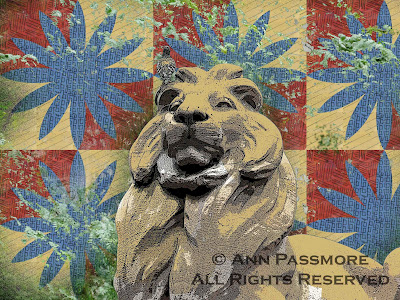
No comments:
Post a Comment