So here is my submission:
And here is how I did it.
- I copied the background layer (ctrl+j for PC or cmd+j for Mac)
- I then set the foreground colour to #c1a567 and the background to white.
- With the copy selected, I went to the filter gallery and choose the Stamp under Sketch and changed the Light/Dark balance so that most of the flower and leaves were beige.
- I then changed the blending mode of this layer to Pin Light and set the opacity to 83%.
- Pen and ink layer: I made another copy of the background and went to Filter>Sketch>Pen and Ink. I put the detail up to 1 with a little width and contrast and put the fill down to zero so that it was just a black outline on white.
- I then went to the magic wand tool selected a white area and deleted the white. I set the opacity of this layer to 60%.
- I brought in the free texture, Sky Love, from Pixel Dust Photo Art and set the blending mode to Color Burn and the opacity to 72%. I put this layer just below the pen and ink layer.
- Finally I added a levels adjustment layer and lightened the whole image a little.

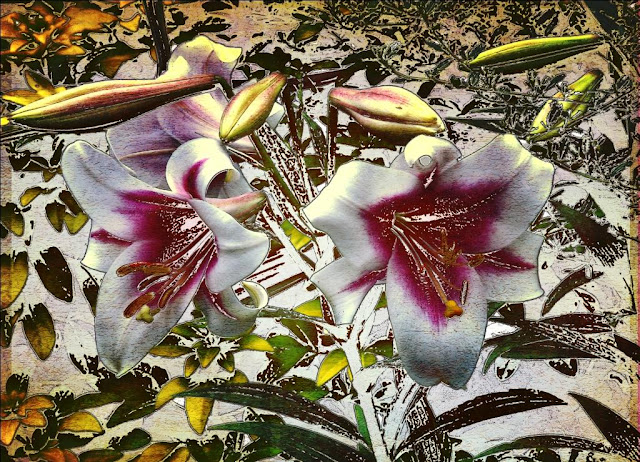

Wonderful editing. It looks fabulous.
ReplyDeleteGreat job.
ReplyDeleteI'm not sure I totally understand how you created this piece but I think it's very pretty. That lily is beautiful.
ReplyDeletejust heavenly!!
ReplyDeleteOh my ... you've truly edited it to have the feel of a painting, Ann! Such a treat to see and enjoy your work. Thanks for sharing your editing process.
ReplyDeleteThis is a beautiful picture
ReplyDeleteWell your composition is beautiful and who knew all the steps it would take to get you there. No wonder I forget what I have done by the time I finish :) Now I am curious how you captured your layers palette and put it on your blog ... mind you , I don't have a Mac so I may not be able to do that, but would like to for myself, just so I can go back and see what I did. This was fun and your work is awesome ...
ReplyDeleteAndrea @ From The Sol
Hi Andrea, actually I have a PC but it is Windows 7 and it comes with an amazing tool called the Snipping Tool. It enables you to cut out anything on your screen. In Win7 click the Windows circle in the left bottom of your screen and type in Snipping Tool.
ReplyDelete